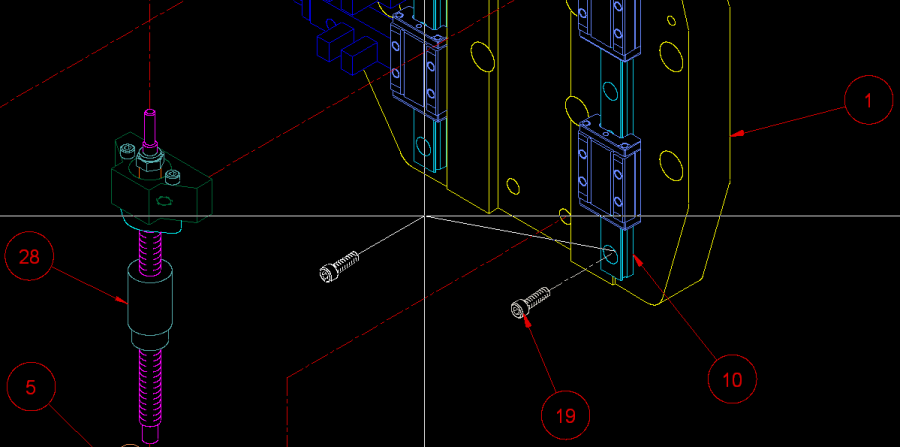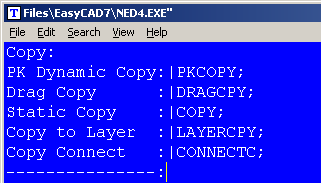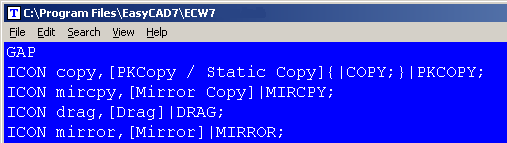PKCOPY is a dynamic COPY command with several rich features that allow you to interactively position your copied entities. It is similar to the native FastCAD copy command called DRAGCPY.
The primary difference is in the dynamic characteristics. First, PKCOPY is immune to the screen lock “look and feel” of DRAGCPY when the dynamic entities are pushed around the screen under ORTHO LOCK conditions. Although, the objects will insert orthogonally. Secondly, the command prompt offers the typical PK Data options: “Move to point (CTRL = scale, SHIFT = 15° snap rotate, SHIFT+CTRL = free rotate):”
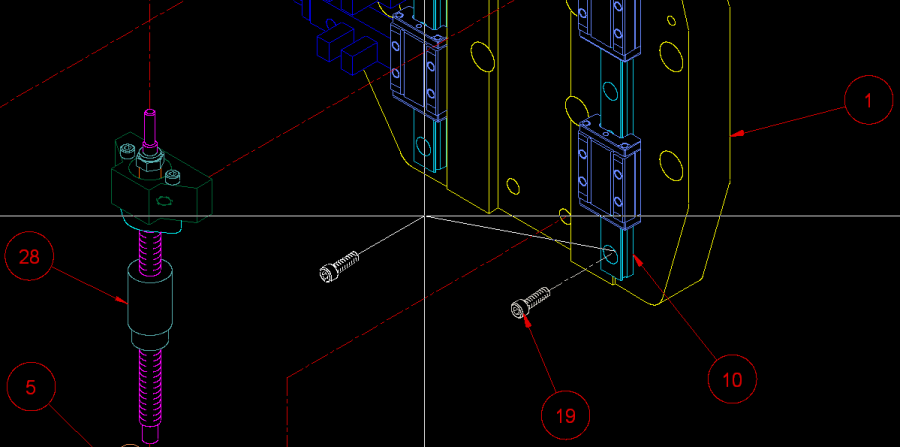
To call this command, you can type PKCOPY at the command line. However, the most productive way to use PK Data commands is to integrate them into the Menu and Icon Bar, so that they can be called efficiently when you are drawing.
Before editing your menu, it is recommended that you backup the menu file. It can be found in the root directory of FastCAD or EasyCAD and is called FCW7.MNU or ECW7.MNU respectively. The backup file can come in handy if things do not work well after editing, you can always return to the original factory menu. In the CAD program’s root directory, you can find and launch NED4.EXE. FastCAD provides this as a text editor for making such customized changes. Use File > Open... to begin editing FCW7.MNU or ECW7.MNU. Scroll down to the copy menu area and change the commands just under that copy heading to read as follows:
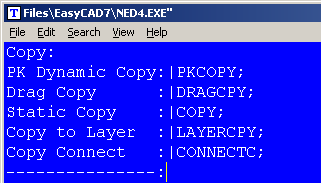
Before editing your Icon bar configuration, it is recommended that you backup the configuration file. It can be found in the root directory of FastCAD or EasyCAD and is called FCW7.CFG or ECW7.CFG respectively. The backup file can come in handy if things do not work well after editing, you can always return to the original factory menu. In the CAD program’s root directory, you can find and launch NED4.EXE. FastCAD provides this as a text editor for making such customized changes. Use File > Open... to begin editing FCW7.CFG or ECW7.CFG. Scroll down and locate the Icon that calls the COPY command. The easiest way to insert PKCOPY is to replace the command for COPY. If you choose to change the line as shown in the example below, COPY can be preserved as a Right-Click icon pick and PKCOPY will take the place of the regular Left-Click icon pick:
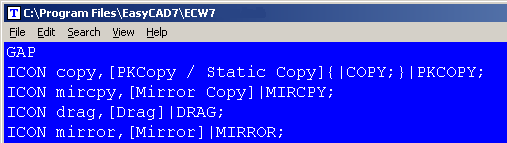
If you prefer to have separate icons for both COPY and PKCOPY, consult the FastCAD Help files to learn how to add custom icon artwork and the command code to your configuration. If you need support, consult the Evolution Computing community’s bulletin board at the link below. The community is always open to helping users who are learning to customize the look and feel of their CAD software.
http://fastcad.com/ubb/ultimatebb.php