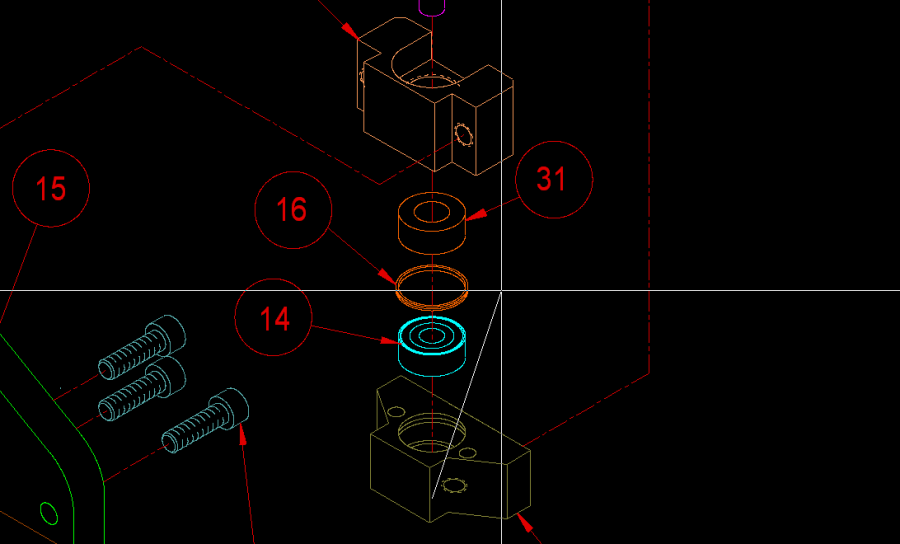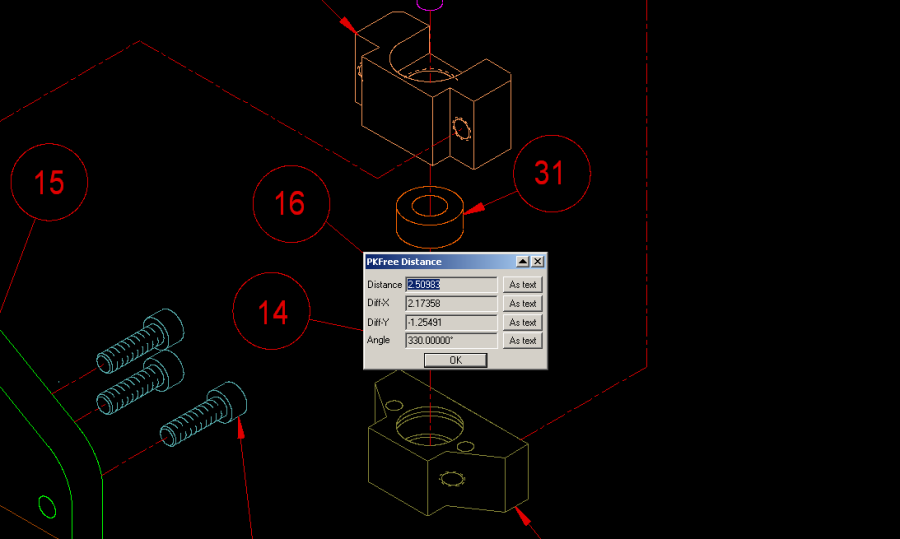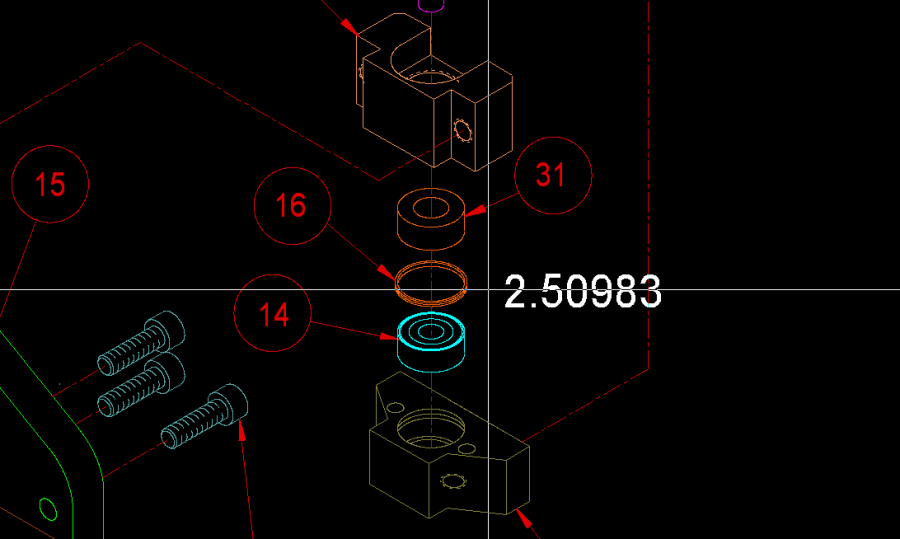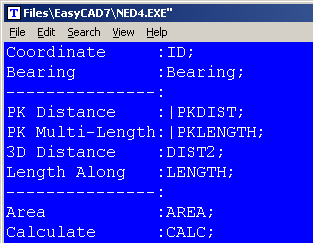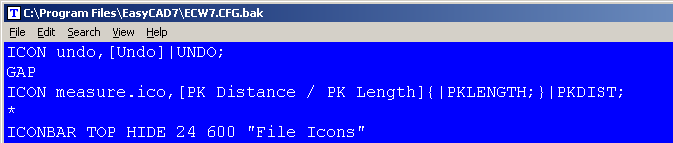start
PKDIST is a dynamic Measuring command with rich features that allow the user to visually and interactively measure and repeat successive measurements from the original starting point. It is similar to the native FastCAD 3D Distance command called DIST2, only without the 3D info.
The primary difference between the two is a richer set of dynamic characteristics typically found in PK Data commands. The user can repeatably call PKDIST and recall the last measurement starting point by an immediate Right-Click. A rubber band cursor will pop-up and drag from that original start point reference (see figure below).
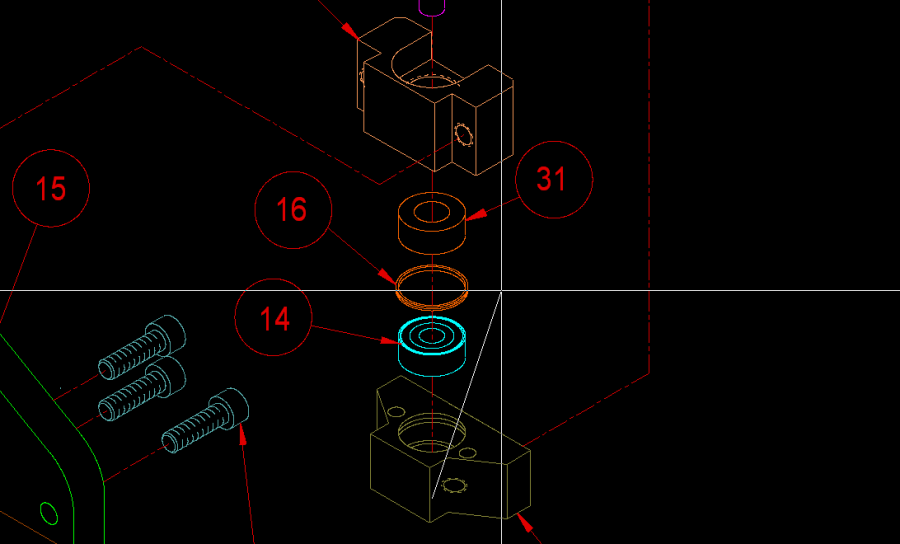
A left-Click pick for the second point to be measured terminates the command and a dialog box appears with a four line readout. The user can terminate the dialog box with: PK Data’s signature “Right-Click equals OK,” can mouse click the OK button, or take a line of text from the box for insertion into the drawing (refer to the next two figures below).
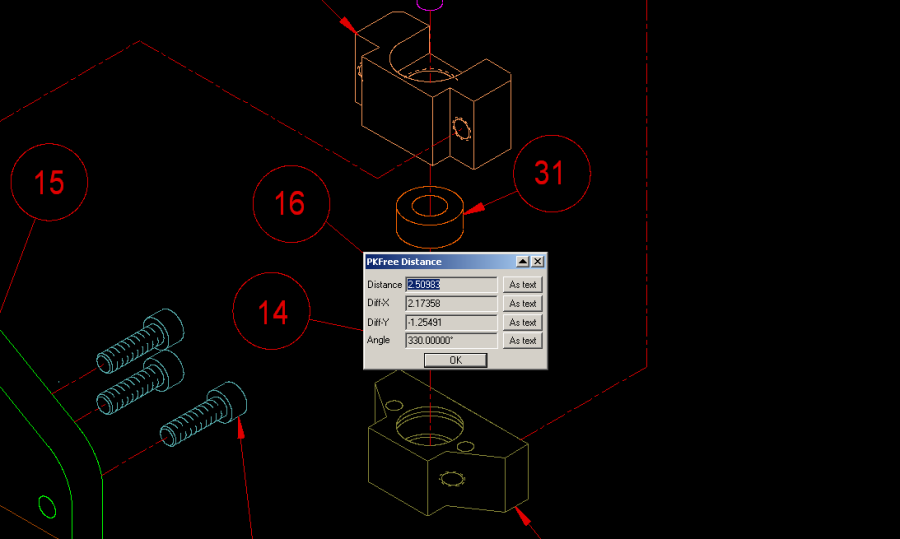
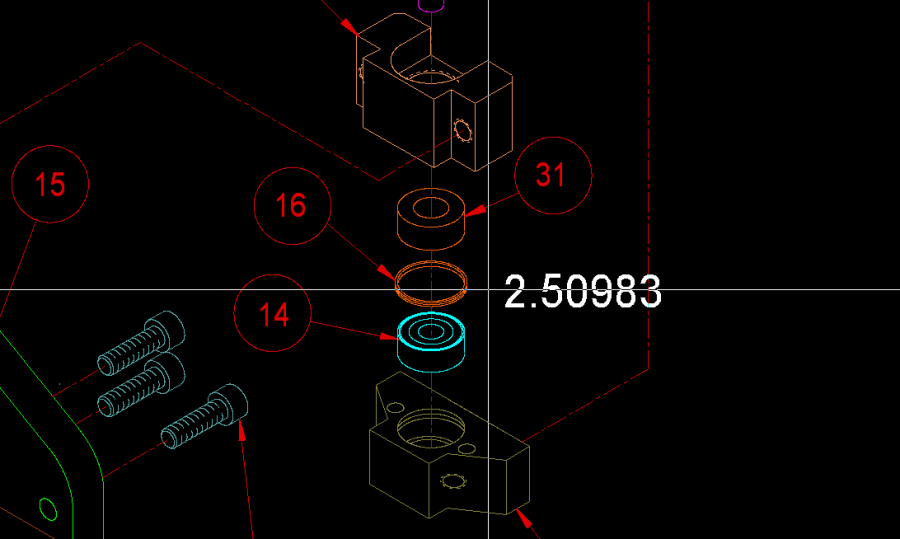
To call this command, you can type PKDIST at the command line. However, the most productive way to use PK Data commands is to integrate them into the Menu and Icon Bar, so that they can be called efficiently when you are drawing.
Before editing your menu, it is recommended that you backup the menu file. It can be found in the root directory of FastCAD or EasyCAD and is called FCW7.MNU or ECW7.MNU respectively. The backup file can come in handy if things do not work well after editing, you can always return to the original factory menu. In the CAD program’s root directory, you can find and launch NED4.EXE. FastCAD provides this as a text editor for making such customized changes. Use File > Open... to begin editing FCW7.MNU or ECW7.MNU. Scroll down to the Info menu area and change the commands just under that to read as follows:
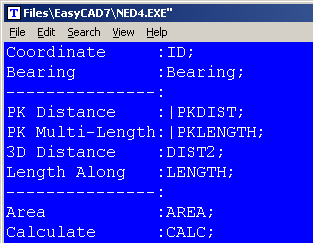
Notice that a related PK Data measuring command was also included, along with menu separation lines. PKLENGTH functions with a similar functionality and should be included as shown above.
Before editing your Icon bar configuration, it is recommended that you backup the configuration file. It can be found in the root directory of FastCAD or EasyCAD and is called FCW7.CFG or ECW7.CFG respectively. The backup file can come in handy if things do not work well after editing, you can always return to the original factory configuration. In the CAD program’s root directory, you can find and launch NED4.EXE. FastCAD provides this as a text editor for making such customized changes. Use File > Open... to begin editing FCW7.CFG or ECW7.CFG. FastCAD and EasyCAD do not have an icon for any of the Measurement commands. The following example shows an approach for adding such an icon, however it will require drawing artwork to represent the icon and naming the file: measure.ico. The example below codes PKDIST measurements as the regular Left-Click icon pick and one of PK Data’s related measurement commands, PKLENGTH as the Right-Click. Both commands are designed to complement each other.
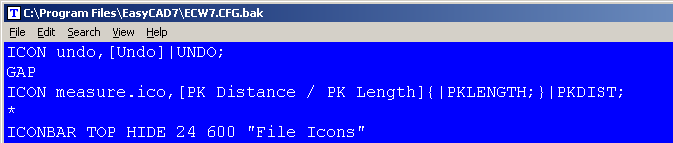
Download zip file with PK Free Icon artwork. Extract directly into FastCAD or EasyCAD v7 program root directory.
If you prefer to have separate icons for PKDIST and PKLENGTH, consult the FastCAD Help files to learn how to add custom icon artwork and the command code to your configuration. If you need support, consult the Evolution Computing community’s bulletin board at the link below. The community is always open to helping users who are learning to customize the look and feel of their CAD software.
http://fastcad.com/ubb/ultimatebb.php