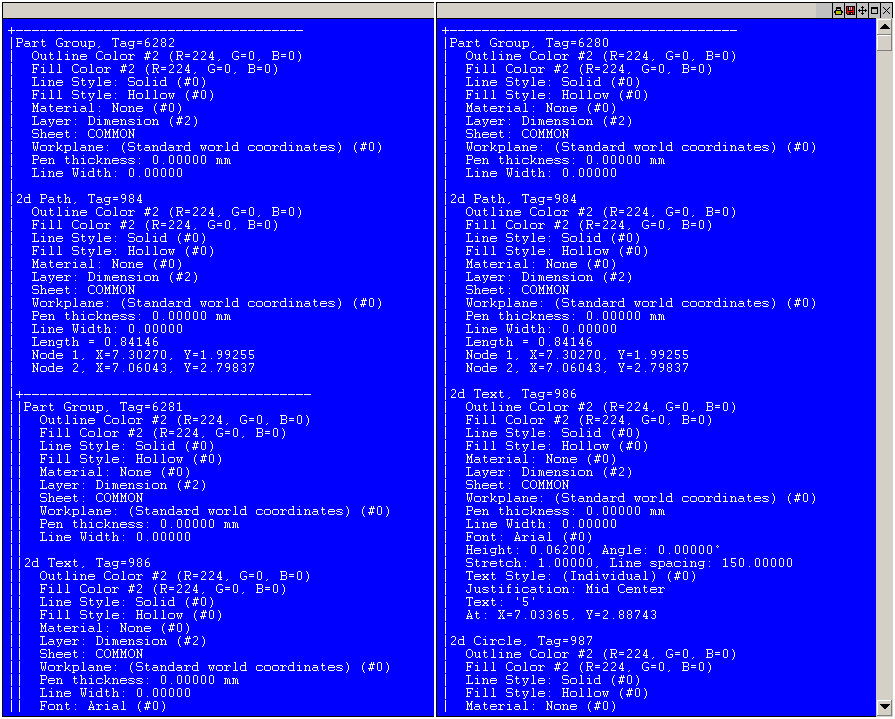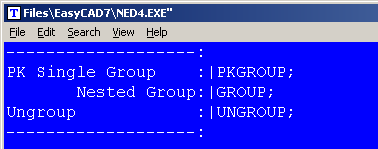PKGROUP1
PKGROUP1 is a simplified replacement command for FastCAD’s native GROUP command. FastCAD’s GROUP produces multi-level nested groups, which can be a powerful way to manage large complex multi part drawing assemblies. Although, with the addition of Sheets and the Multi-Document Management of X-Ref drawings and Overlay drawings, usage of nested grouping has been waning. Sheets, X-Refs and Overlays can be interactively managed, yet nested grouping still requires the user to memorize how the objects are nested.
However, Grouped objects can still continue to offer the CAD designer many advantages for smaller sets of objects. To improve speed and efficiency, PK Data has created a simpler “Single Level” group command called PKGROUP1.
PKGROUP1 does not require ungrouping a previous group, just to add an additional entity. Simply select the PKGROUP1 command and choose the existing group along with the new objects that are to be added. PKGROUP1 will treat all these selected entities as if they had been chosen for the first time. The group will remain un-nested with all entities in the first level.
The figure below shows a nested group created by FastCAD when adding additional objects to a previously existing group. The example to the right shows how PKGROUP1 adds the same additional entity to the existing group, by appending it to the list without pushing the original group into an indented nested group.
FastCAD’s native UNGROUP command operates on PKGROUP1 in the same way as it normally would with GROUP.
What is the best way to use PKGROUP1?
To call this command, you can type PKGROUP1 at the command line. However, the most productive way to use PK Data commands is to integrate them into the Menu and Icon Bar, so that they can be called efficiently when you are drawing.
Adding to your Menu
Before editing your menu, it is recommended that you backup the menu file. It can be found in the root directory of FastCAD or EasyCAD and is called FCW7.MNU or ECW7.MNU respectively. The backup file can come in handy if things do not work well after editing, you can always return to the original factory menu. In the CAD program’s root directory, you can find and launch NED4.EXE. FastCAD provides this as a text editor for making such customized changes. Use File > Open... to begin editing FCW7.MNU or ECW7.MNU. Scroll down to the Insert menu area and change the commands in the Group section to read as follows:
Adding to your Icon Bars
Before editing your Icon bar configuration, it is recommended that you backup the configuration file. It can be found in the root directory of FastCAD or EasyCAD and is called FCW7.CFG or ECW7.CFG respectively. The backup file can come in handy if things do not work well after editing, you can always return to the original factory configuration. In the CAD program’s root directory, you can find and launch NED4.EXE. FastCAD provides this as a text editor for making such customized changes. Use File > Open... to begin editing FCW7.CFG or ECW7.CFG. FastCAD and EasyCAD do not have an icon for any of the Group commands, although it can be a powerful combination for an icon. The following example shows an approach for adding such an icon, however it will require drawing artwork to represent the icon and naming the file: group.ico. The example below codes FastCAD’s native command for Ungroup as a Right-Click icon pick and PKGROUP1 activates on the regular Left-Click icon pick. Another words, this new icon will offer PKGROUP1 for quickly adding entities to existing groups and Ungroup as an intuitive complimentary command.
Download zip file with PK Free Icon artwork. Extract directly into FastCAD or EasyCAD v7 program root directory.
If you prefer to have separate icons for PKGROUP1 and UNGROUP, consult the FastCAD Help files to learn how to add custom icon artwork and the command code to your configuration. If you need support, consult the Evolution Computing community’s bulletin board at the link below. The community is always open to helping users who are learning to customize the look and feel of their CAD software.