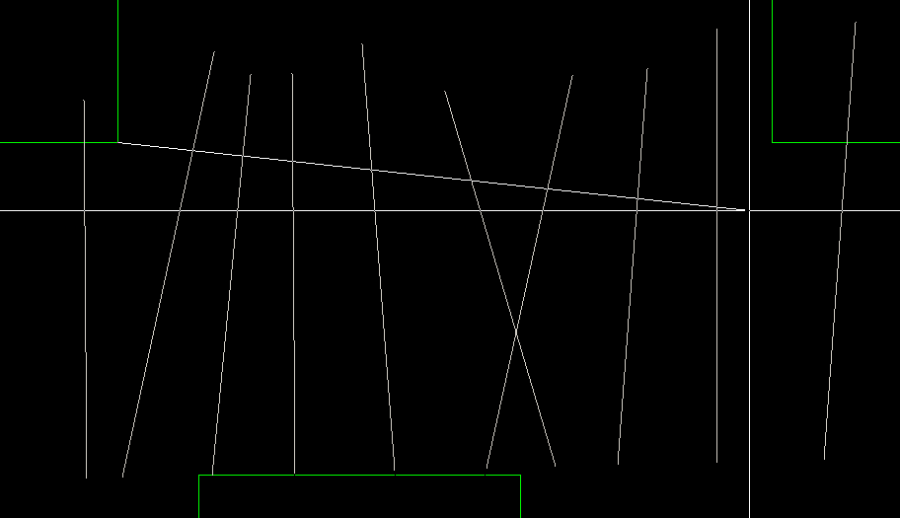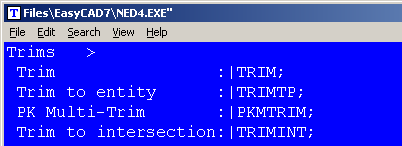PKMTRIM is a basic “Trim to” command that allows the user to select multiple entities in need of trimming. Using the selection processing capability of FastCAD, the entities to be trimmed are prompted for selection. Next, the command line prompts picking an imaginary line to trim the entities back to. Lastly, a keep pick is prompted to determine which side of the line the trimmed entities should remain.
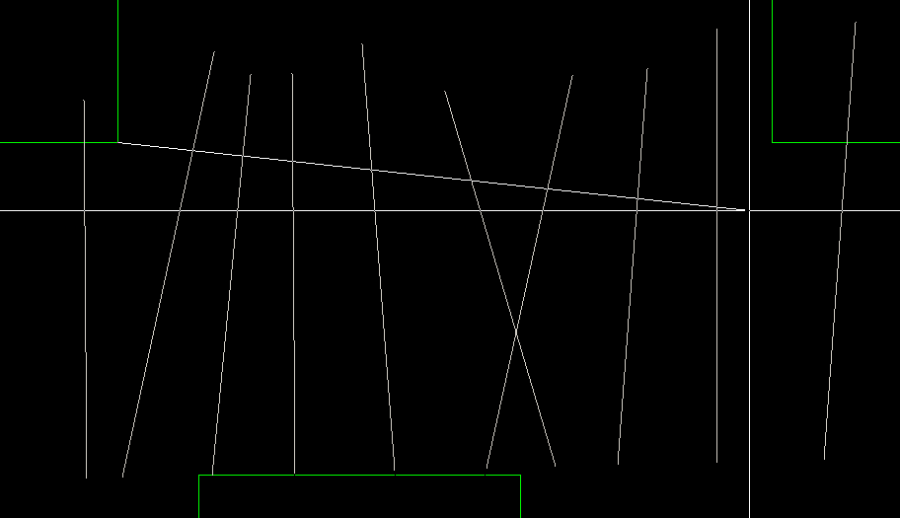
To call this command, you can type PKMTRIM at the command line. However, the most productive way to use PK Data commands is to integrate them into the Menu and Icon Bar, so that they can be called efficiently when you are drawing.
Before editing your menu, it is recommended that you backup the menu file. It can be found in the root directory of FastCAD or EasyCAD and is called FCW7.MNU or ECW7.MNU respectively. The backup file can come in handy if things do not work well after editing, you can always return to the original factory menu. In the CAD program’s root directory, you can find and launch NED4.EXE. FastCAD provides this as a text editor for making such customized changes. Use File > Open... to begin editing FCW7.MNU or ECW7.MNU. Scroll down the Edit menu, to the “Trim>” sub-menu area and change the commands just under that to read as follows:
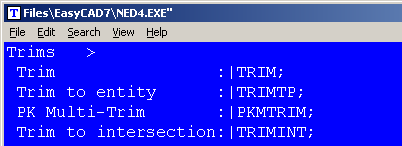
Before editing your Icon bar configuration, it is recommended that you backup the configuration file. It can be found in the root directory of FastCAD or EasyCAD and is called FCW7.CFG or ECW7.CFG respectively. The backup file can come in handy if things do not work well after editing, you can always return to the original factory menu. In the CAD program’s root directory, you can find and launch NED4.EXE. FastCAD provides this as a text editor for making such customized changes. Use File > Open... to begin editing FCW7.CFG or ECW7.CFG. Scroll down and locate the Icon that calls the Trim-To command. The easiest way to insert PKMTRIM is to place it in the Right-Click code area. If you choose to change the line as shown in the example below, the “Trim-To” icon will continue to call TRIMTO on the Left-Click, bur PKMTRIM will be called on a Right-Click icon pick. Both of these commands are complimentary to each other.

If you prefer to have separate icons for TRIMTO and PKMTRIM, consult the FastCAD Help files to learn how to add custom icon artwork and the command code to your configuration. If you need support, consult the Evolution Computing community’s bulletin board at the link below. The community is always open to helping users who are learning to customize the look and feel of their CAD software.
http://fastcad.com/ubb/ultimatebb.php