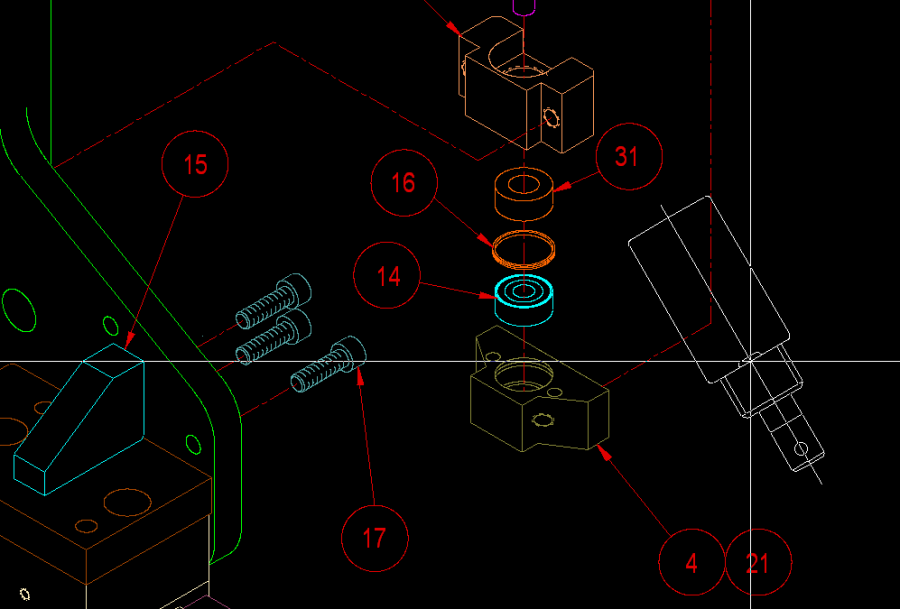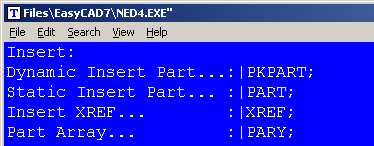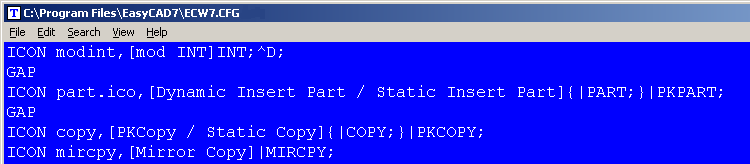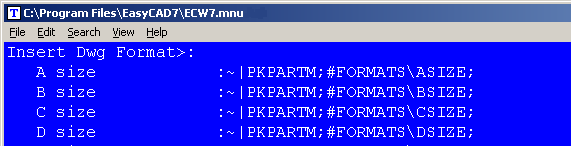start
PKPART is a dynamic Part Insert command with several rich features that allow you to visualy and interactively drag the part prior to insertion. It is similar to the native FastCAD Part Insert command called PART.
The primary difference is in the dynamic characteristics. First, PKMOVE is immune to the screen lock “look and feel” of DRAG when the dynamic entities are pushed around the screen under ORTHO LOCK conditions. Although, the objects will insert orthogonally. Secondly, the command prompt offers the typical PK Data options: “Move to point (CTRL = scale, SHIFT = 15° snap rotate, SHIFT+CTRL = free rotate):”
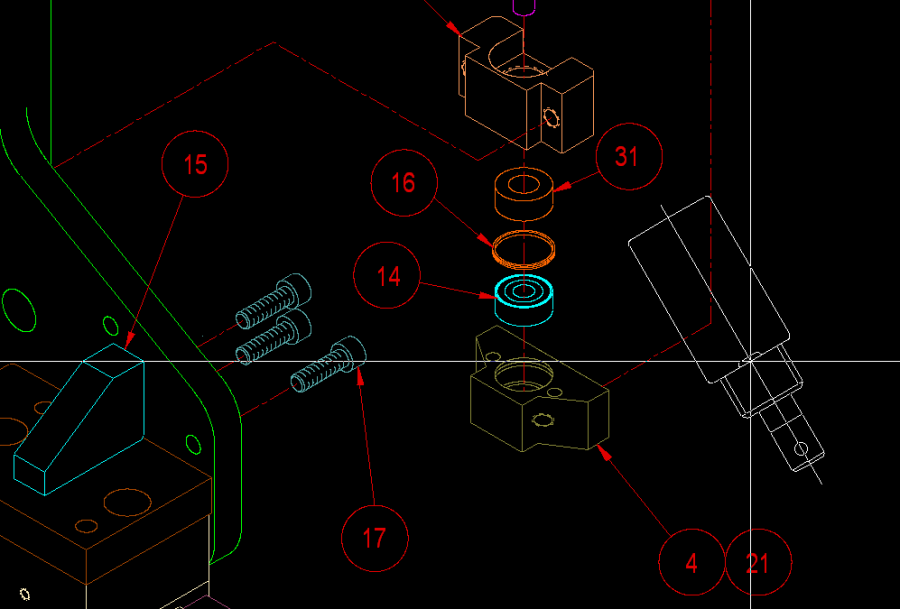
To call this command, you can type PKPART at the command line. However, the most productive way to use PK Data commands is to integrate them into the Menu and Icon Bar, so that they can be called efficiently when you are drawing.
Before editing your menu, it is recommended that you backup the menu file. It can be found in the root directory of FastCAD or EasyCAD and is called FCW7.MNU or ECW7.MNU respectively. The backup file can come in handy if things do not work well after editing, you can always return to the original factory menu. In the CAD program’s root directory, you can find and launch NED4.EXE. FastCAD provides this as a text editor for making such customized changes. Use File > Open... to begin editing FCW7.MNU or ECW7.MNU. Scroll down to the Insert menu area and change the commands just under that Insert heading to read as follows:
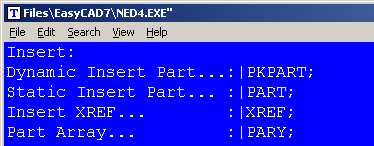
Before editing your Icon bar configuration, it is recommended that you backup the configuration file. It can be found in the root directory of FastCAD or EasyCAD and is called FCW7.CFG or ECW7.CFG respectively. The backup file can come in handy if things do not work well after editing, you can always return to the original factory configuration. In the CAD program’s root directory, you can find and launch NED4.EXE. FastCAD provides this as a text editor for making such customized changes. Use File > Open... to begin editing FCW7.CFG or ECW7.CFG. FastCAD and EasyCAD do not have an icon for “Insert Part.” The following example shows an approach for adding such an icon, however it will require drawing artwork to represent the icon and naming the file: part.ico. The example below codes FastCAD’s native command for Insert Part as a Right-Click icon pick and PKPART activates on the regular Left-Click icon pick. Another words, this new icon will offer PKPART which functions dynamically and Static Insert Part as a complimentary command.
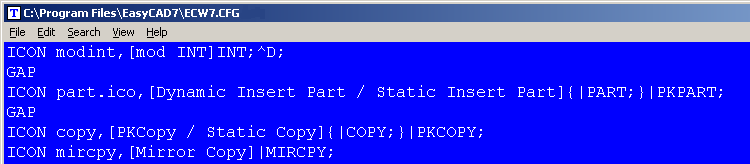
Download zip file with PK Free Icon artwork. Extract directly into FastCAD or EasyCAD v7 program root directory.
If you prefer to have separate icons for PART and PKPART, consult the FastCAD Help files to learn how to add custom icon artwork and the command code to your configuration. If you need support, consult the Evolution Computing community’s bulletin board at the link below. The community is always open to helping users who are learning to customize the look and feel of their CAD software.
http://fastcad.com/ubb/ultimatebb.php
PKPART has a macro equivalent command called PKPARTM which can be coded into menus, icon bars or customized macros which can automatically insert parts by bypassing the Windows Open dialog box. Research for how to implement such macros can be found by searching for examples on the Evolution Computing community’s bulletin board. Below is an example for how to add PKPARTM code to your Insert menu area that dynamically inserts drawing Formats/Title Blocks. Using PKPARTM allows the user to visually insert such formats and dynamically re-scale and position them to optimize the look of the dimensioned information.
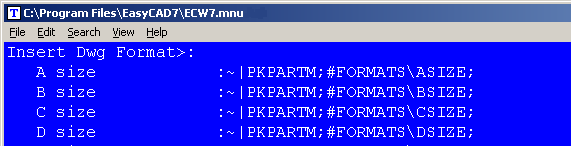
In order to get this menu addition to function, the formats need to exist as “.FC7” files in a subdirectory called “\Formats.”