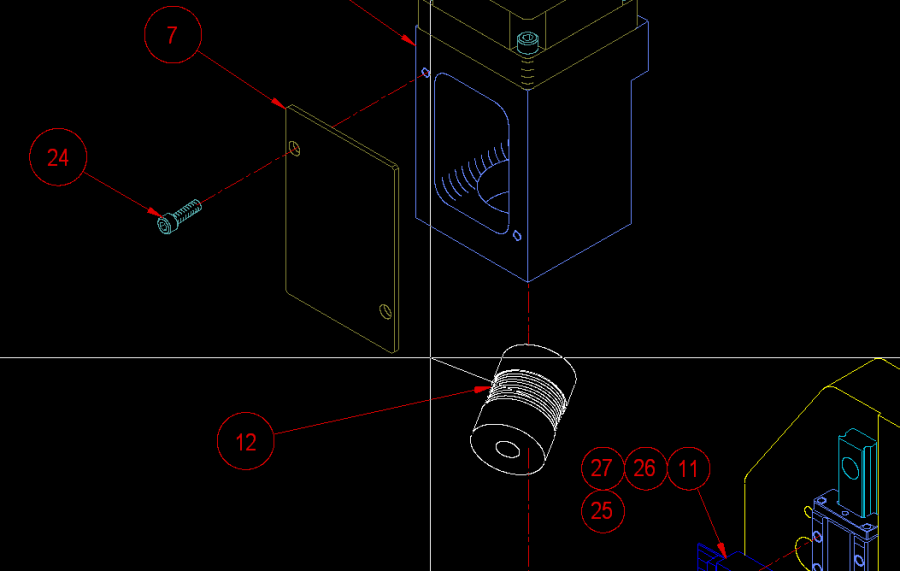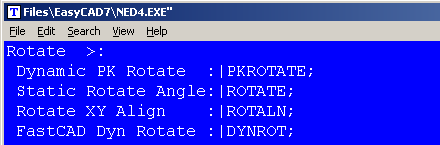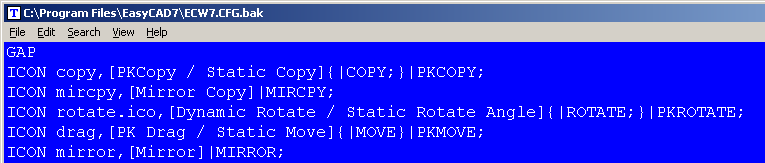PKROTATE is a dynamic Rotate command with rich features that allow you to visualy and interactively rotate the selected entities. It is similar to the native FastCAD Dynamic Rotate command called DYNROT.
The primary difference is in the dynamic characteristics which support the favorite PK Data function of 15° snap rotation. At anytime during the dynamic display, the user can directly type an angle at the command line and hit enter.
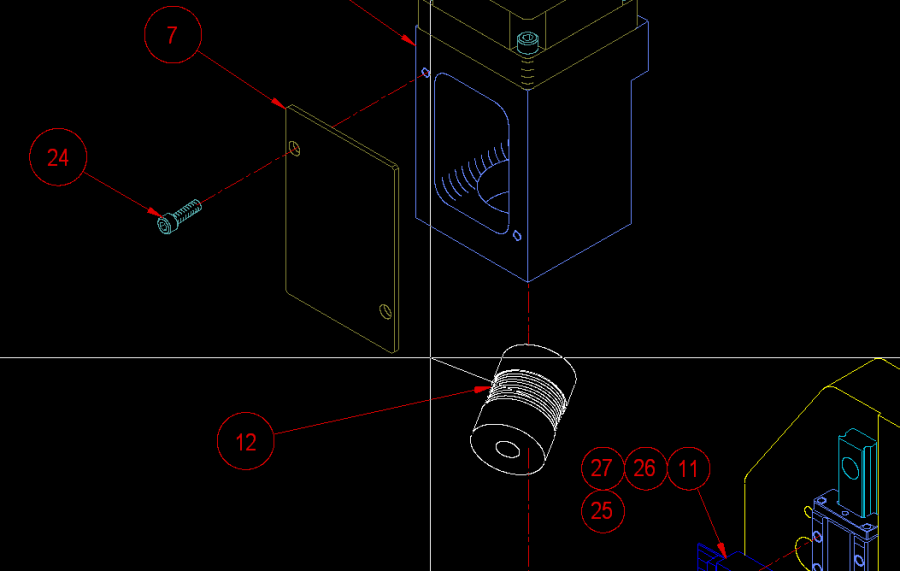
To call this command, you can type PKROTATE at the command line. However, the most productive way to use PK Data commands is to integrate them into the Menu and Icon Bar, so that they can be called efficiently when you are drawing.
Before editing your menu, it is recommended that you backup the menu file. It can be found in the root directory of FastCAD or EasyCAD and is called FCW7.MNU or ECW7.MNU respectively. The backup file can come in handy if things do not work well after editing, you can always return to the original factory menu. In the CAD program’s root directory, you can find and launch NED4.EXE. FastCAD provides this as a text editor for making such customized changes. Use File > Open... to begin editing FCW7.MNU or ECW7.MNU. Scroll down to the “Rotate>” sub-menu area and change the commands just under that to read as follows:
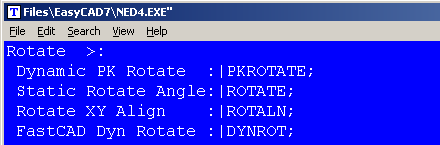
Before editing your Icon bar configuration, it is recommended that you backup the configuration file. It can be found in the root directory of FastCAD or EasyCAD and is called FCW7.CFG or ECW7.CFG respectively. The backup file can come in handy if things do not work well after editing, you can always return to the original factory configuration. In the CAD program’s root directory, you can find and launch NED4.EXE. FastCAD provides this as a text editor for making such customized changes. Use File > Open... to begin editing FCW7.CFG or ECW7.CFG. FastCAD and EasyCAD do not have an icon for any of the Rotate commands. The following example shows an approach for adding such an icon, however it will require drawing artwork to represent the icon and naming the file: rotate.ico. The example below codes FastCAD’s native command for “Rotate Angle” as a Right-Click icon pick and PKROTATE activates on the regular Left-Click icon pick. Another words, this new icon will offer PKROTATE which functions dynamically and Static Rotate Angle as a complimentary command.
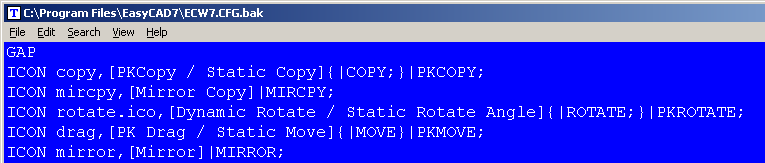
Download zip file with PK Free Icon artwork. Extract directly into FastCAD program root directory.
If you prefer to have separate icons for ROTATE and PKROTATE, consult the FastCAD Help files to learn how to add custom icon artwork and the command code to your configuration. If you need support, consult the Evolution Computing community’s bulletin board at the link below. The community is always open to helping users who are learning to customize the look and feel of their CAD software.
http://fastcad.com/ubb/ultimatebb.php