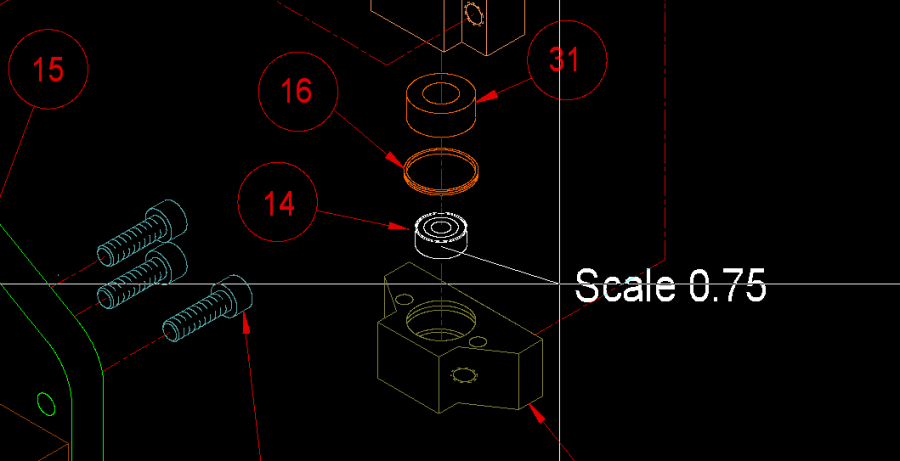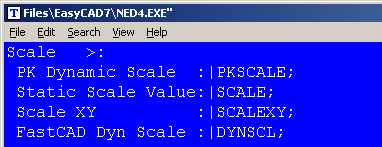PKSCALE is a dynamic Scaling command with rich features that allow the user to visually and interactively scale the selected entities. It is similar to the native FastCAD Dynamic Scale command called DYNSCL.
The primary difference is a richer set of the dynamic characteristics made popular by PK Data. The user can directly type in a scaling factor at the command line or is offered the following command prompt options: “Scale (SHIFT = move ref, CTRL = Independent X/Y):” By pressing the Shift key, users can reposition the scaling origin in case they scroll or reposition the screen view. Notice that while visually scaling the entities, a cursor readout outputs the actual scale factor. Holding down the Control key switches the action to separate XY scaling. Moving the cursor Up/Down continues scaling in the X direction, moving Right/Left scales in the Y direction.
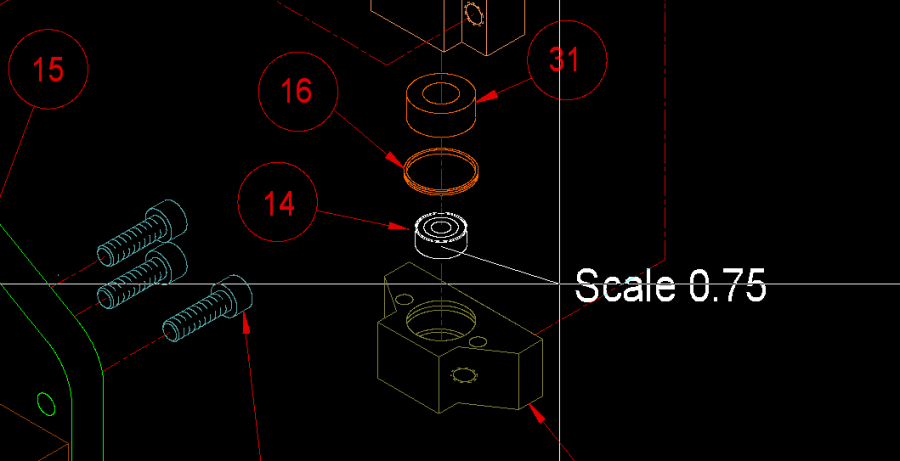
To call this command, you can type PKSCALE at the command line. However, the most productive way to use PK Data commands is to integrate them into the Menu and Icon Bar, so that they can be called efficiently when you are drawing.
Before editing your menu, it is recommended that you backup the menu file. It can be found in the root directory of FastCAD or EasyCAD and is called FCW7.MNU or ECW7.MNU respectively. The backup file can come in handy if things do not work well after editing, you can always return to the original factory menu. In the CAD program’s root directory, you can find and launch NED4.EXE. FastCAD provides this as a text editor for making such customized changes. Use File > Open... to begin editing FCW7.MNU or ECW7.MNU. Scroll down to the “Scale>” sub-menu area and change the commands just under that to read as follows:
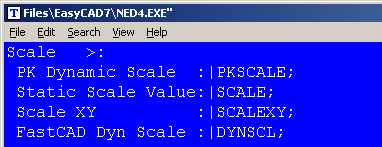
Before editing your Icon bar configuration, it is recommended that you backup the configuration file. It can be found in the root directory of FastCAD or EasyCAD and is called FCW7.CFG or ECW7.CFG respectively. The backup file can come in handy if things do not work well after editing, you can always return to the original factory configuration. In the CAD program’s root directory, you can find and launch NED4.EXE. FastCAD provides this as a text editor for making such customized changes. Use File > Open... to begin editing FCW7.CFG or ECW7.CFG. FastCAD and EasyCAD do not have an icon for any of the Scale commands. The following example shows an approach for adding such an icon, however it will require drawing artwork to represent the icon and naming the file: scale.ico. The example below codes FastCAD’s native command for “Scale Value” as a Right-Click icon pick and PKSCALE activates on the regular Left-Click icon pick. Another words, this new icon will offer PKSCALE which functions dynamically and Static Scale Value as a complimentary command.

Download zip file with PK Free Icon artwork. Extract directly into FastCAD or EasyCAD v7 program root directory.
If you prefer to have separate icons for SCALE and PKSCALE, consult the FastCAD Help files to learn how to add custom icon artwork and the command code to your configuration. If you need support, consult the Evolution Computing community’s bulletin board at the link below. The community is always open to helping users who are learning to customize the look and feel of their CAD software.
http://fastcad.com/ubb/ultimatebb.php