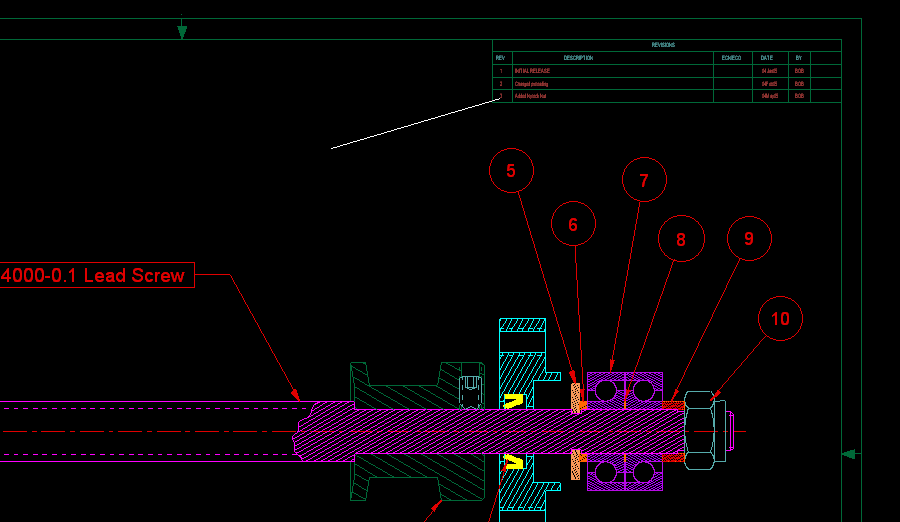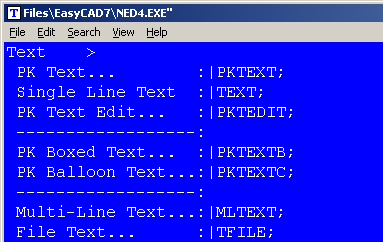PKTEDIT is a dynamic Text Editing command with a rich selection features that allow you to visually and interactively move the cursor around the drawing identifying text for selection. A rubber band cursor snaps to text insertion points as the mouse rolls near text entities. This command works best when the screen zoom scale is set wide, showing a large amount of text entities. The rubber band “pin-points” the text, speeding up selection. The “mouse roll-over rubber band text seek” interface is a PK Data signature feature that needs to be experienced!
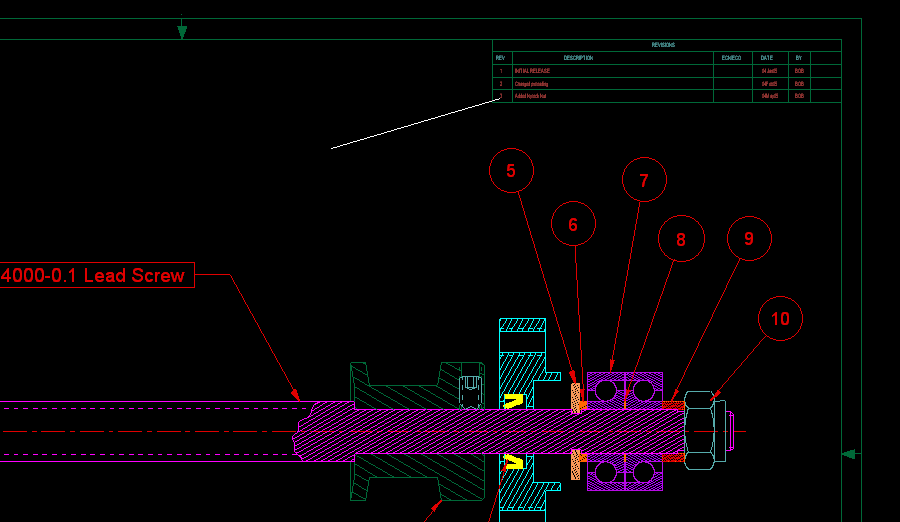
To call this command, you can type PKEDIT at the command line. However, the most productive way to use PK Data commands is to integrate them into the Menu and Icon Bar, so that they can be called efficiently when you are drawing.
Before editing your menu, it is recommended that you backup the menu file. It can be found in the root directory of FastCAD or EasyCAD and is called FCW7.MNU or ECW7.MNU respectively. The backup file can come in handy if things do not work well after editing, you can always return to the original factory menu. In the CAD program’s root directory, you can find and launch NED4.EXE. FastCAD provides this as a text editor for making such customized changes. Use File > Open... to begin editing FCW7.MNU or ECW7.MNU. Scroll down the Draw menu, to the “Text>” sub-menu area and change the commands just under that to read as follows:
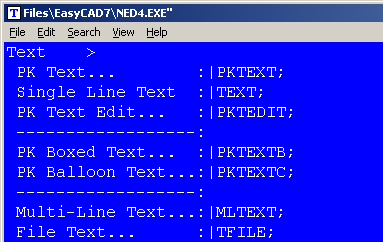
Before editing your Icon bar configuration, it is recommended that you backup the configuration file. It can be found in the root directory of FastCAD or EasyCAD and is called FCW7.CFG or ECW7.CFG respectively. The backup file can come in handy if things do not work well after editing, you can always return to the original factory configuration. In the CAD program’s root directory, you can find and launch NED4.EXE. FastCAD provides this as a text editor for making such customized changes. Use File > Open... to begin editing FCW7.CFG or ECW7.CFG. FastCAD and EasyCAD do not have an icon for any edit commands. The following example shows an approach for adding such an icon, however it will require drawing artwork to represent the icon and naming the file: edit.ico. The example below codes FastCAD’s native Edit command as a Left-Click icon pick and PKTEDIT activates on the Right-Click icon pick. Another words, this new icon will offer Edit which works on all entities and as a compliment, PKTEDIT as a Right-Click, to speed up the selection of text editing.

Download zip file with PK Free Icon artwork. Extract directly into FastCAD or EasyCAD v7 program root directory.
If you prefer to have separate icons for EDIT and PKTEDIT, consult the FastCAD Help files to learn how to add custom icon artwork and the command code to your configuration. If you need support, consult the Evolution Computing community’s bulletin board at the link below. The community is always open to helping users who are learning to customize the look and feel of their CAD software.
http://fastcad.com/ubb/ultimatebb.php