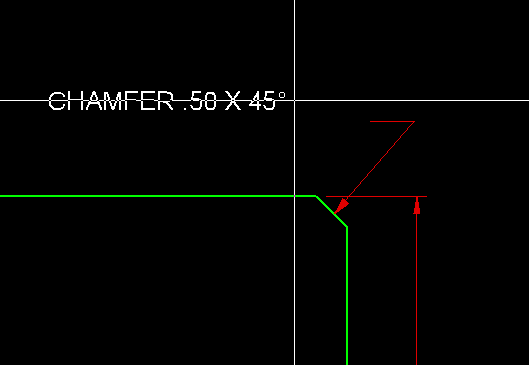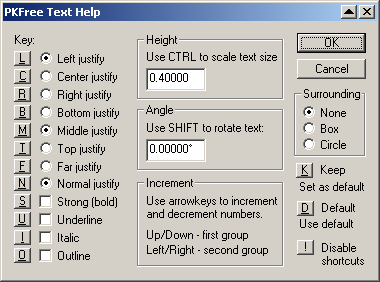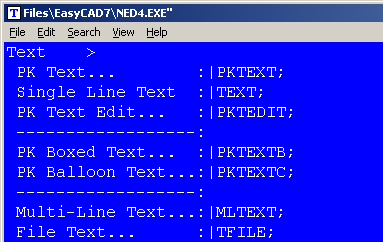PKTEXT is a command that allows text insertion with a dynamic method. The text can be typed in a pop-up dialog box as a single line or a multi-line entity. Once the OK button is pressed, the text appears in real-time at the cursor (see figure) for proper visual positioning. Prior to positioning the text, several dynamic effects can be added on-the-fly, providing the user visual feedback as to how the text will look upon finishing the command. The primary effects can be found on the command line prompt:
- SHIFT = 15° snap rotate
- CTRL = Dynamic scaling
- SHIFT+CTRL = Continuous rotation
Although the more powerful dynamic effects are not prompted. Dynamic “Letter Switch” shortcuts have been coded into PKTEXT. While the user moves the text around with the cursor, on-the-fly justification and character styles can be chosen prior to completing the text insertion. In the figure above, dynamic placement is shown with R and F justification, just prior to inserting the text at the Endpoint of the arrow. The Letter Switches are:
- H = Help... this brings up a Help dialog box that explains the switches, displays the current settings and allows direct feature editing (see figure below).
- I = Italic text
- S = Strong (bold) text
- U = Underline text
- O = Outline only
- L = Left justify
- C = Center justify
- R = Right justify
- B = Bottom justify
- M = Mid justify
- T = Top justify
- F = Far justify
- N = Near justify
- D = Reset the Text Style to the current (default) Text Style
- K = Keep is a quick way to update the current settings to become the default. The new setting will be reflected in FastCAD’s Text Styles.
Arrow keys also effect the dynamic text prior to insertion. Up/Down arrows increment and decrement the first numeral found in the text string. Left/Right arrows do the same for a second group of numerals found in the text screen. This feature is commonly used by electrical designers who layout cables, connectors and label pins.